Creating a monster codex app on Angular and Django
Tempted to call this app Pokedex for old time’s sake.
This will guide you through setting up Angular 5 to run together with a Django backend.
First, let’s identify Angular and Django’s role in our development process.
I assume that you are an entry-level developer/hobbyist just like me and use these technologies (although this guide could also be useful to more advanced people):
- Linux/macOS
- Python 3
- Node 6.9 or higher
- NPM 3.10 or higher
Django
Django will be our back-end. It will handle our business logic and our database operations. It will contain the template that will hold our Angular app’s source code too. This template will be used on a single webpage by our Django app.
Angular
Angular will be our front-end. It will handle our presentation logic. Everything that the end-user will do in the browser will be covered by Angular. Adding Monsters, editing Monsters, viewing Monsters, all on his/her web browser. Stuff like that.
Aight.
With both both technologies identified, let’s get on with it!
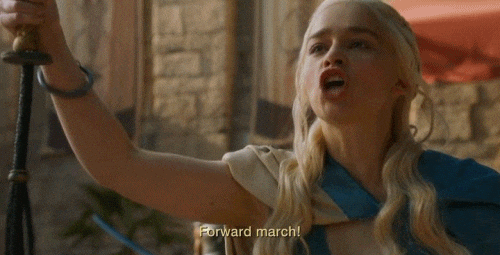
Django Setup
To prevent blowing up our OS’s Python installation, we’ll use virtualenv to handle our development environment. Read more about virtualenv here.
If you already have virtualenv installed, go ahead and create one:
$ virtualenv -p python3 venv
Once that’s set, activate it and then install Django.
$ source venv/bin/activate
(venv) $ pip install django==2.0
Note: the (venv) prefix in your console signifies that the virtualenv is activated.
With your virtualenv active, create the Django project:
(venv) $ django-admin.py startproject monsterdb
Once the project gets created, your directory should now look like this:
projects -\
|- venv\
|- monsterdb -\
|- manage.py
|- monsterdb -\
|- __init__.py
|- settings.py
|- urls.py
|- wsgi.py
Let’s create a Django app to keep things organized:
Note: cd into the directory where the manage.py file is located before issuing these commands:
python manage.py startapp monster
This will create our app where we will put our API endpoints and business logic.
Still on that directory (let’s call this directory, where the manage.py file resides, the PROJECT ROOT DIRECTORY), create a folder and name it templates.
In the templates folder, create an html file and name it base.html.
Sample base.html code:
monsterdb/monsterdb/templates/base.html
<!DOCTYPE html>
<html>
<head>
<title>MonsterDB</title>
</head>
<body>
<h1>Hello world!</h1>
</body>
</html>
Let’s set-up our template settings so that Django will be able to find our newly created webpage.
Open monsterdb/settings.py and find the TEMPLATES variable. Change its DIRS property to contain the path to our templates folder: os.path.join(BASE_DIR, 'templates').
TEMPLATES should now look like this:
monsterdb/monsterdb/settings.py
TEMPLATES = [
{
'BACKEND': 'django.template.backends.django.DjangoTemplates',
'DIRS': [os.path.join(BASE_DIR, 'templates'), ],
'APP_DIRS': True,
'OPTIONS': {
'context_processors': [
'django.template.context_processors.debug',
'django.template.context_processors.request',
'django.contrib.auth.context_processors.auth',
'django.contrib.messages.context_processors.messages',
],
},
},
]
Next, let’s create our first route. routes are URLs that an end-user can access in a web-browser to access our webapp.
Open up monsterdb/urls.py (the project’s main urls.py file) and add this route:
re_path(r'^(.*)$', TemplateView.as_view(template_name="base.html"))
This will point all url matches to our html file.
monsterdb/monsterdb/urls.py
from django.contrib import admin
from django.urls import path, re_path
from django.views.generic import TemplateView
urlpatterns = [
path('admin/', admin.site.urls),
re_path(r'^(.*)$', TemplateView.as_view(template_name="base.html")),
]
Next is our static (CSS/JS/Images) files.
In the PROJECT ROOT DIRECTORY, create a folder and name it assets.
inside assets, create a file called styles.css and paste this code in it:
* {
font-family: sans-serif;
}
h1 {
color: #16a085;
}
After creating our base css file, edit monsterdb/settings.py again. Add these lines of code in:
STATICFILES_DIRS = [
os.path.join(BASE_DIR, 'assets'),
]
STATIC_URL = '/static/'
Next, let’s add our css file to our webpage.
On the very top of monsterdb/templates/base.html, load our staticfiles:
{% load staticfiles %}
This will enable the usage of Django’s {% static %} template tag.
Once staticfiles are enabled, add our css file inside the <head> tag.
<link rel="stylesheet" type="text/css" href="{% static 'styles.css' %}">
You can check this out by running your development server (python manage.py runserver) and visiting http://127.0.0.1:8000.
A page with a teal “Hello world!” should greet you.

Angular Setup
Note: it is recommended to open another terminal window for this task while your Django development server is running on the other one.
You should already have Node and NPM installed.
If you already have them, install Angular’s CLI tool:
$ npm install -g @angular/cli
Next, let’s create a folder inside our Django assets to contain our Angular app.
From the assets folder, create a new folder and name it scripts. cd to our newly created scripts folder and run:
$ ng new monsterdb
Angular CLI will generate the seed files to our app and install the necessary packages. Sit back as it might take a few minutes.
Let’s call this directory, where the .angular-cli.json and package.json resides, the WEBAPP ROOT DIRECTORY.
While in this directory, let’s try building the webapp:
ng build --watch
This will compile our angular app into JavaScript files inside the dist folder of our WEBAPP ROOT DIRECTORY.
If successful, the terminal should output the built files:

Our Angular app is now built. Let’s attach the built files into our Django template now.
Open up templates/base.html and replace it with this code:
monsterdb/monsterdb/templates/base.html
{% load staticfiles %}
<!DOCTYPE html>
<html>
<head>
<title>MonsterDB</title>
<base href="/">
</head>
<body>
<app-root></app-root>
<script type="text/javascript" src="{% static 'scripts/monsterdb/dist/inline.bundle.js' %}"></script>
<script type="text/javascript" src="{% static 'scripts/monsterdb/dist/polyfills.bundle.js' %}"></script>
<script type="text/javascript" src="{% static 'scripts/monsterdb/dist/styles.bundle.js' %}"></script>
<script type="text/javascript" src="{% static 'scripts/monsterdb/dist/vendor.bundle.js' %}"></script>
<script type="text/javascript" src="{% static 'scripts/monsterdb/dist/main.bundle.js' %}"></script>
</body>
</html>
That should attach our built files to the webpage and run our Angular app.
Visit http://127.0.0.1:8000 and you should see the running Angular app, hosted on our Django app..

Setup Complete
In the next blog post, we will tackle building an API and the components for our Monster codex app.